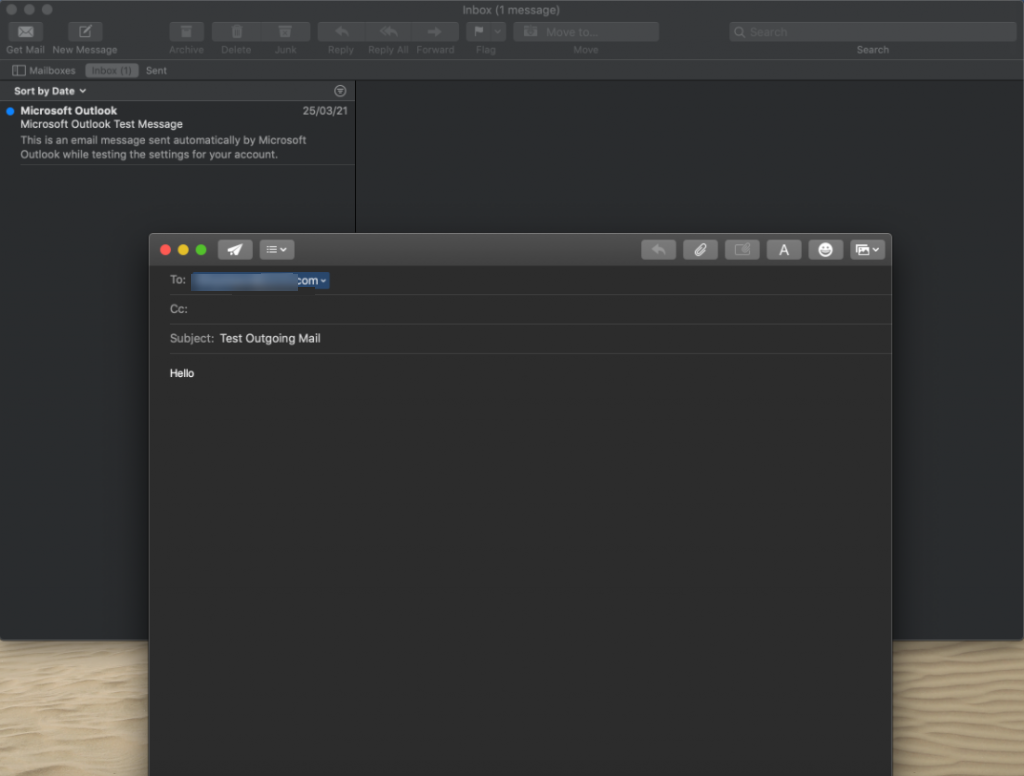Setting Up Email on macOS
Note: Before you set up your macOS to receive your mail, make sure you have already created an email address in cPanel or Plesk.
You can access and manage your mailbox by setting up an email client on your desktop or mobile device. This article provides a complete set of matching settings for each desired email configuration for our servers.
Email Client Configuration Settings
SSL Settings
Please replace example.com with your actual domain name.
IMAP
Inbound Server - mail.example.com
Port: 993
POP
Inbound Server - mail.example.com
Port: 995
SMTP
Outbound Server - mail.example.com
Port: 465
Non-SSL Settings
Please replace example.com with your actual domain name.
IMAP
Inbound Server - mail.example.com
Port: 143
POP
Inbound Server - mail.example.com
Port: 110
SMTP
Outbound Server - mail.example.com
Port: 25 or 587
Configuring macOS
macOS is an operating system used by Apple personal computers such as the Apple MacBook Pro, etc. It has a default mail client, which you can configure as follows:
- Launch the Mail App in your MacBook.
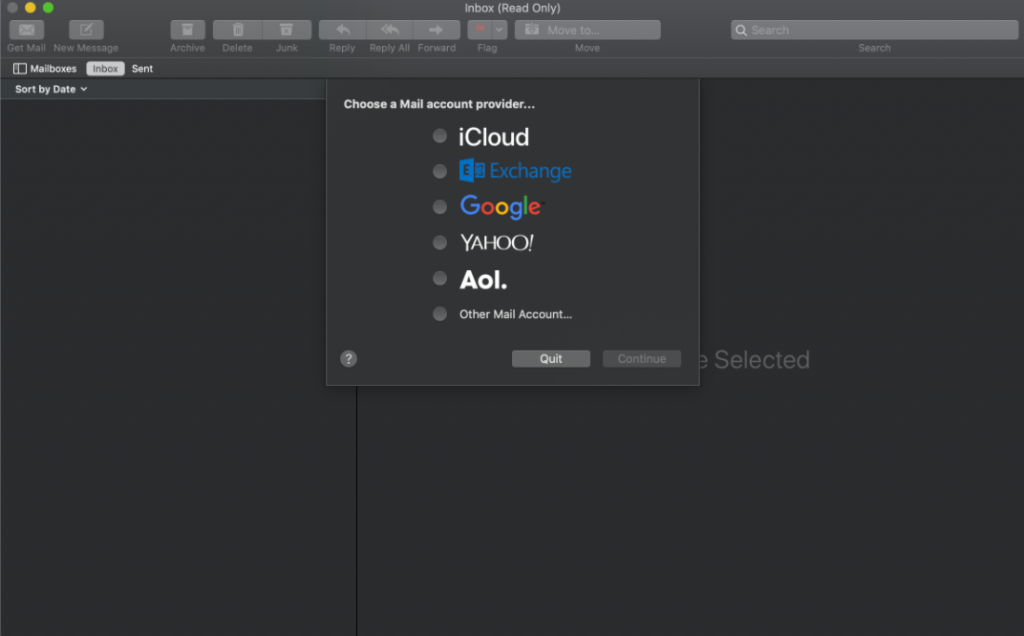
- Choose Other Mail Account.
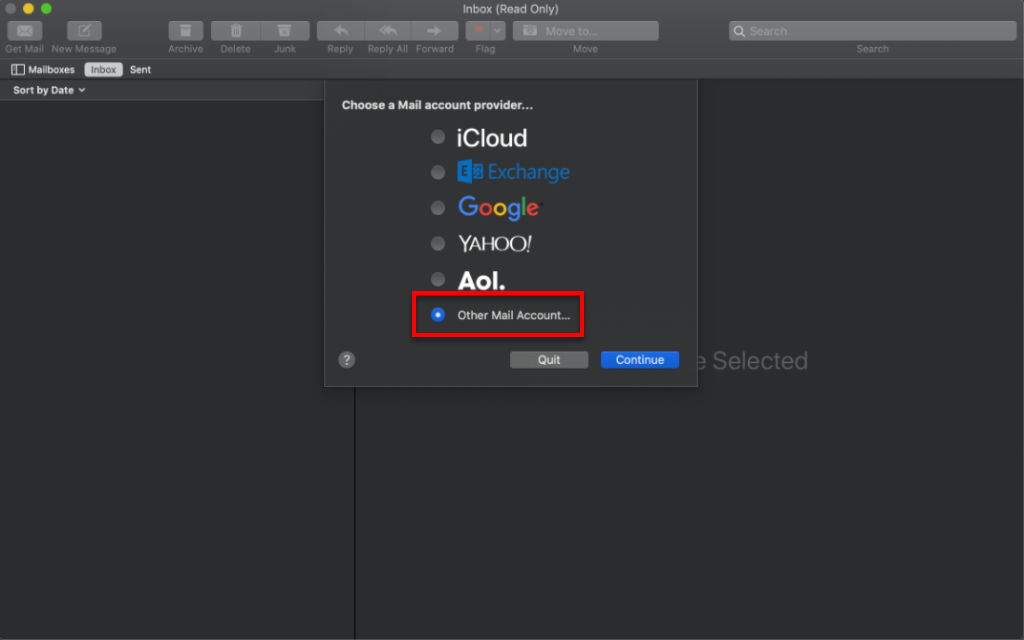
- Please enter the Display Name, Email Address, and Password for your email account and click on Sign In.
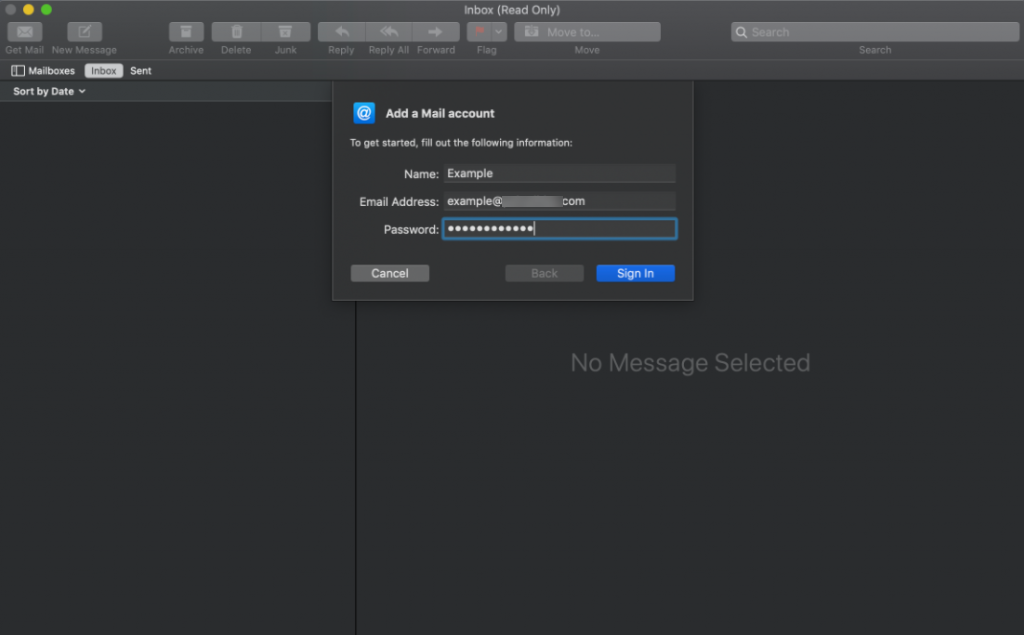
- Enter the provided hostnames, port numbers, and encryption options for the Incoming Mail and Outgoing Mail servers. See the settings above.
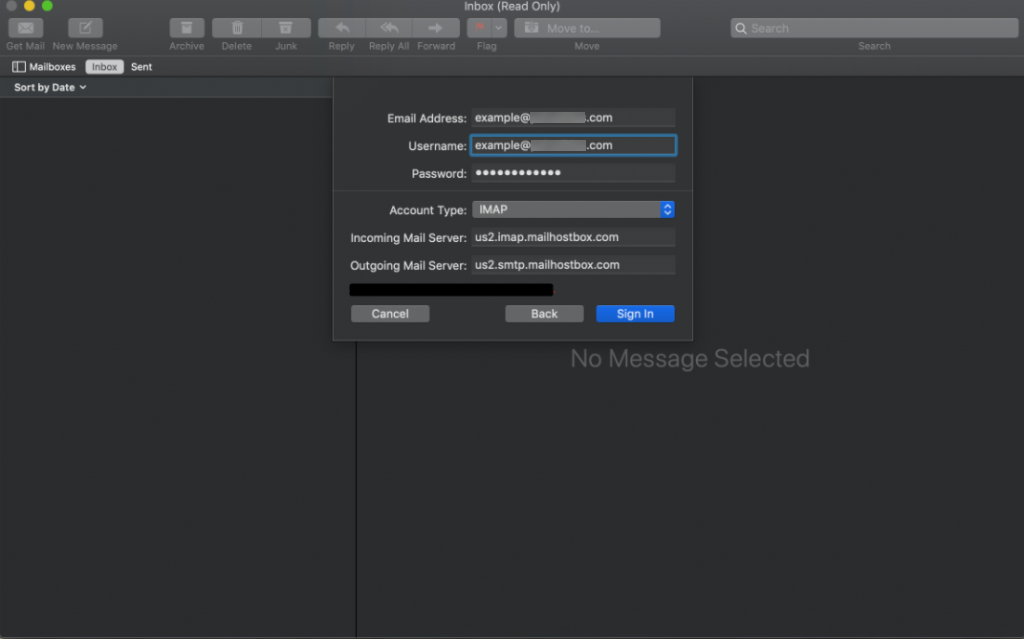
- You've successfully set up your Email account.

- Check your Inbox for any emails you receive.
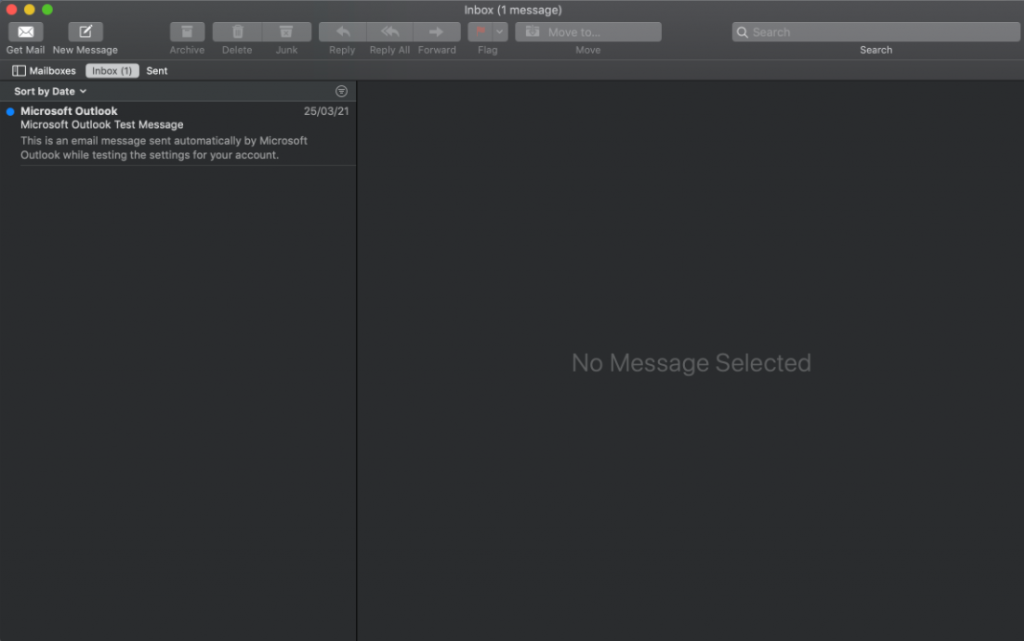
- Start composing your email and send it.