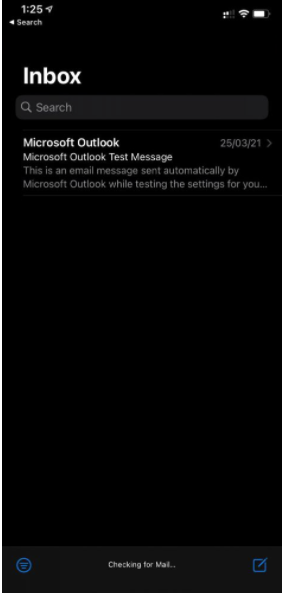Setting Up Email on iPhone Devices
Note: Before you set up your iPhone device to receive your mail, make sure you have already created an email address in cPanel and Plesk.
After you've created an email, you can manage and access your mailbox by setting up an email client on your mobile or desktop device. This article covers a complete set of matching settings for each desired email configuration for our servers.
SSL Settings
Please replace example.com with your actual domain name.
IMAP
Inbound Server - mail.example.com
Port: 993
POP
Inbound Server - mail.example.com
Port: 995
SMTP
Outbound Server - mail.example.com
Port: 465
Non-SSL Settings
Please replace example.com with your actual domain name.
IMAP
Inbound Server - mail.example.com
Port: 143
POP
Inbound Server - mail.example.com
Port: 110
SMTP
Outbound Server - mail.example.com
Port: 25 or 587
Configuring Apple iPhone
- Go to your iPhone Settings, tap on Accounts, and choose Add Accounts.
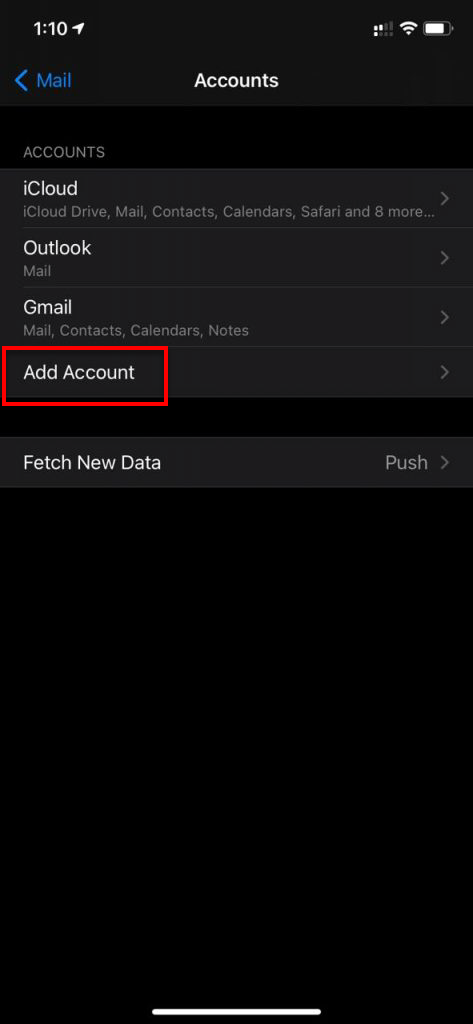
- Select Other.
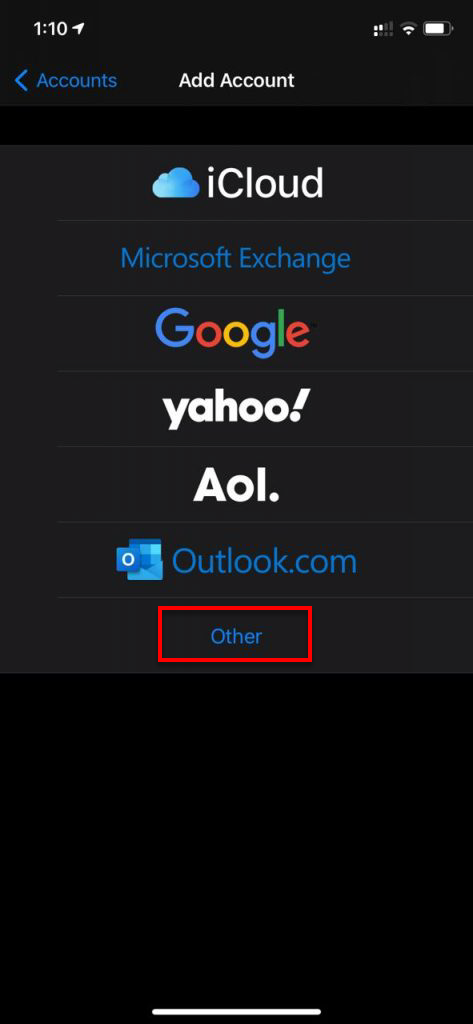
- Choose Add Mail Account.
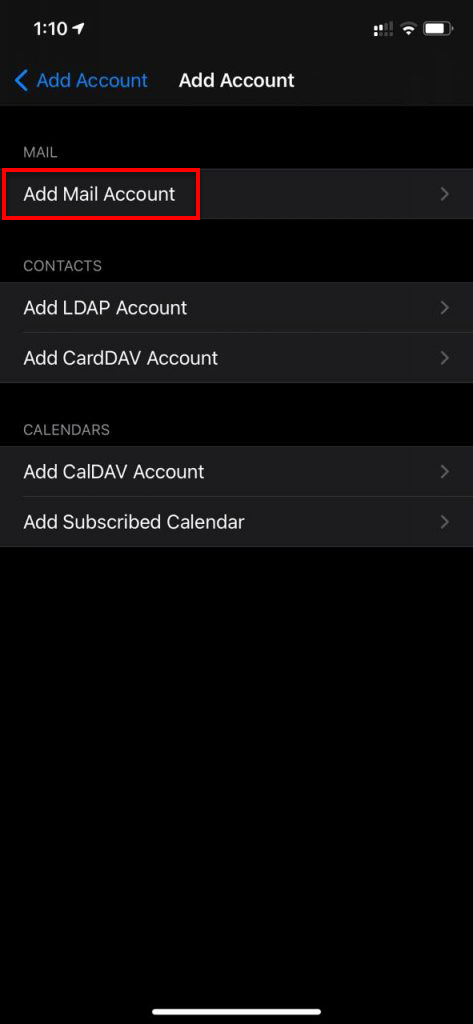
- Type your email details, such as your Name, Email, Password, and Description.
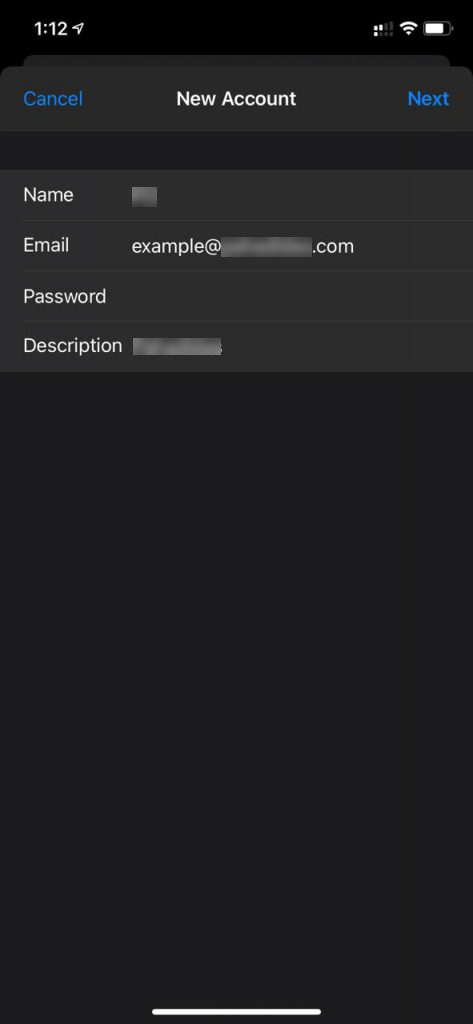
- Select incoming protocol based on your requirement (POP or IMAP).
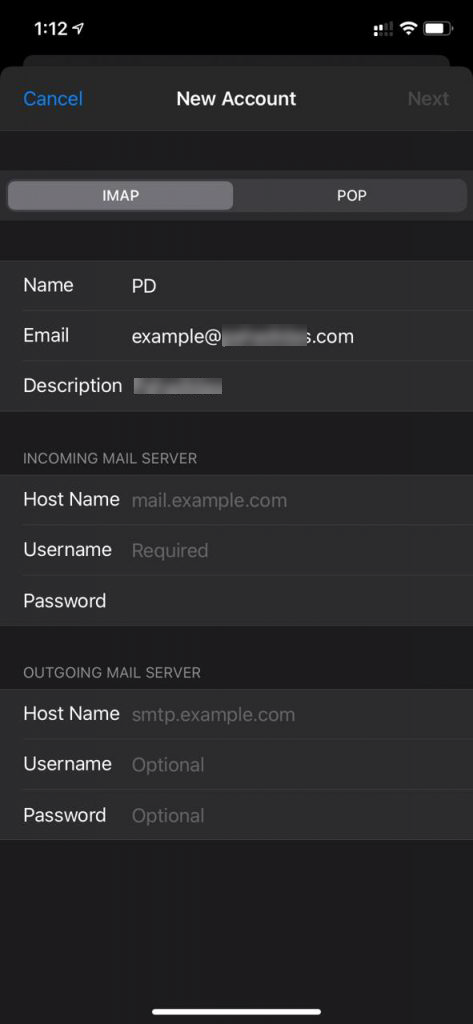
- Refer to the settings above and enter the respective hostnames, port numbers, and encryption methods for the email servers.
- You have successfully configured your Email Account.
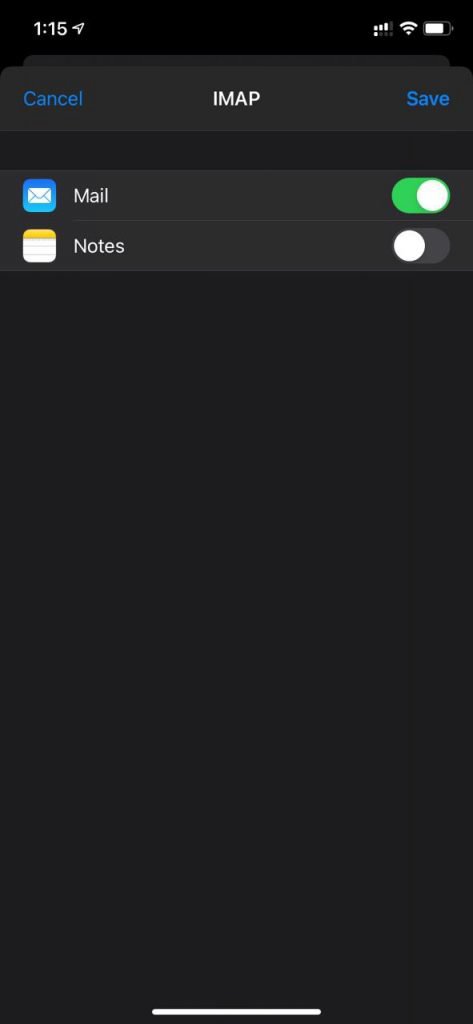
- You can now manage the inbox and start composing new emails.